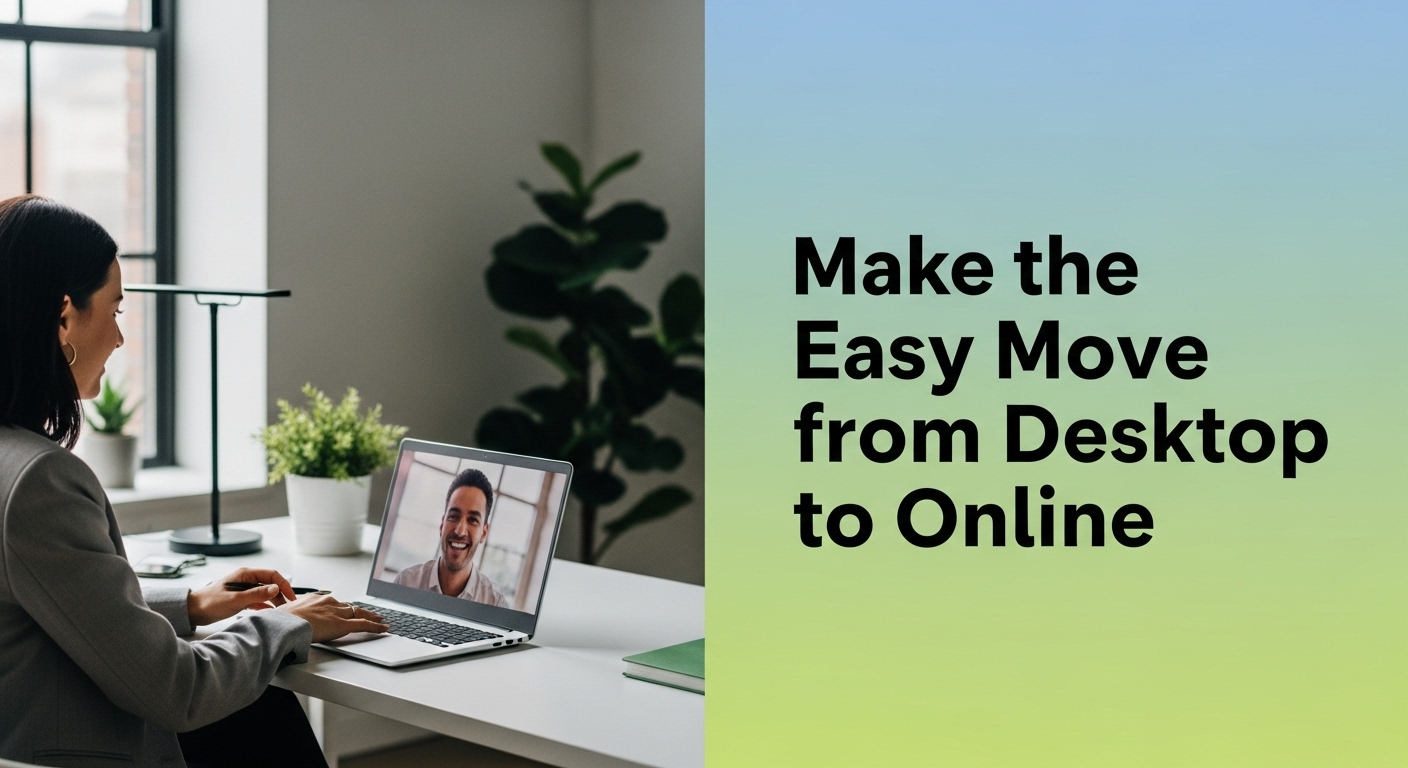Switching from QuickBooks Desktop to QuickBooks Online can revolutionize how you manage your business finances. You’ll gain access to real-time data, multi-user access, and seamless integration with other apps. Moreover, it offers flexibility to manage finances from anywhere, anytime. This transition can enhance your efficiency and streamline your business operations.
QuickBooks Conversion Success Kit
Benefits of Transitioning to QuickBooks Online
Switching to QuickBooks Online provides several advantages. First, you can access your financial data from any device with internet connectivity. This flexibility means you can manage your finances on the go, enhancing your productivity.
Furthermore, QuickBooks Online allows multiple users to access data simultaneously. This feature is invaluable if your team needs to collaborate on financial tasks. Additionally, the automatic backup and updates mean your data is secure and your software is always up to date.
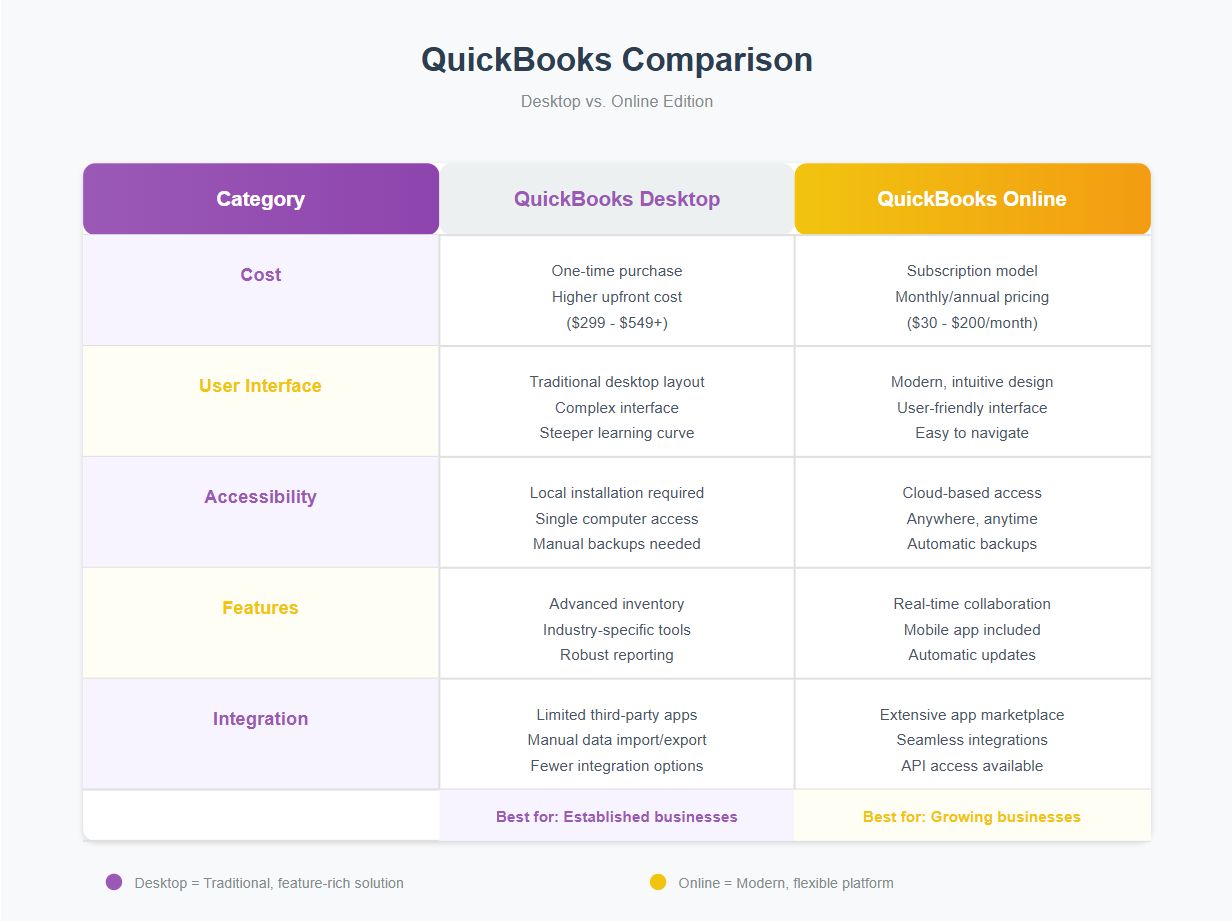
Comparison Chart of QuickBooks Online Vs QuickBooks Desktop
Practical Example
Imagine you’re traveling for a business meeting. With QuickBooks Online, you can check your financial reports, send invoices, and even manage payroll from your laptop or tablet. This level of accessibility can transform how you operate your business daily.
Step-by-Step Guide to a Seamless Conversion Process
Transitioning from QuickBooks Desktop to Online might seem daunting, but with a structured approach, it becomes manageable. Here’s how you can do it effectively.
Step 1: Evaluate Your Current Setup
Before you begin, assess your current data. Ensure your QuickBooks Desktop files are updated and free of errors. This step is crucial as it sets the foundation for a smooth transition.
Step 2: Prepare Your Data for Export
Next, you need to prepare your data for export. Make a backup of your QuickBooks Desktop files. This action ensures you have a contingency plan if anything goes awry during the conversion.
Step 3: Start the Conversion Process
Log into QuickBooks Online and select the option to import your data. Follow the prompts to connect your Desktop account. This process typically involves exporting your company file and importing it into QuickBooks Online.
Step 4: Verify and Customize
Once the import is complete, review your data. Verify that all transactions and accounts have transferred correctly. QuickBooks Online offers customization options, so take this opportunity to tailor the interface to suit your needs.
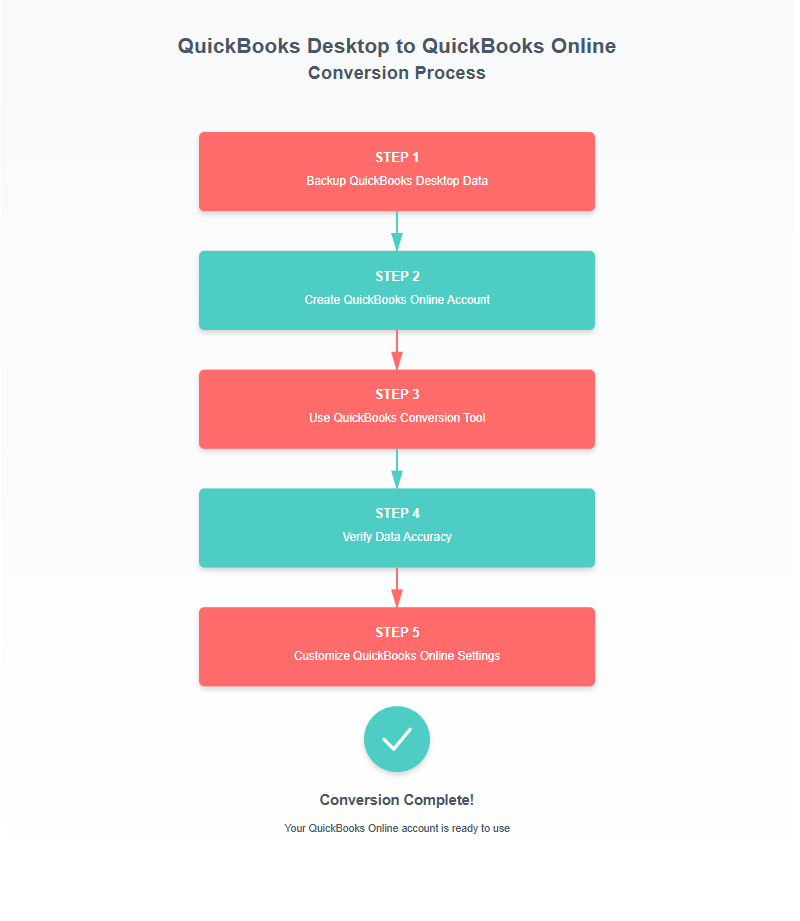
Flowchart of the Conversion Steps to Move from Desktop to Online
Importance of Separation: Business vs. Personal Finances
Keeping your business and personal finances separate is vital for maintaining financial clarity. Mixing these funds can lead to confusion and potential legal issues. Moreover, it complicates tax filing and financial reporting.
Risks of Combining Finances
Combining finances can result in inaccurate financial statements. This inaccuracy can hinder your ability to make informed business decisions. Additionally, it could flag issues during IRS audits, causing unnecessary headaches.
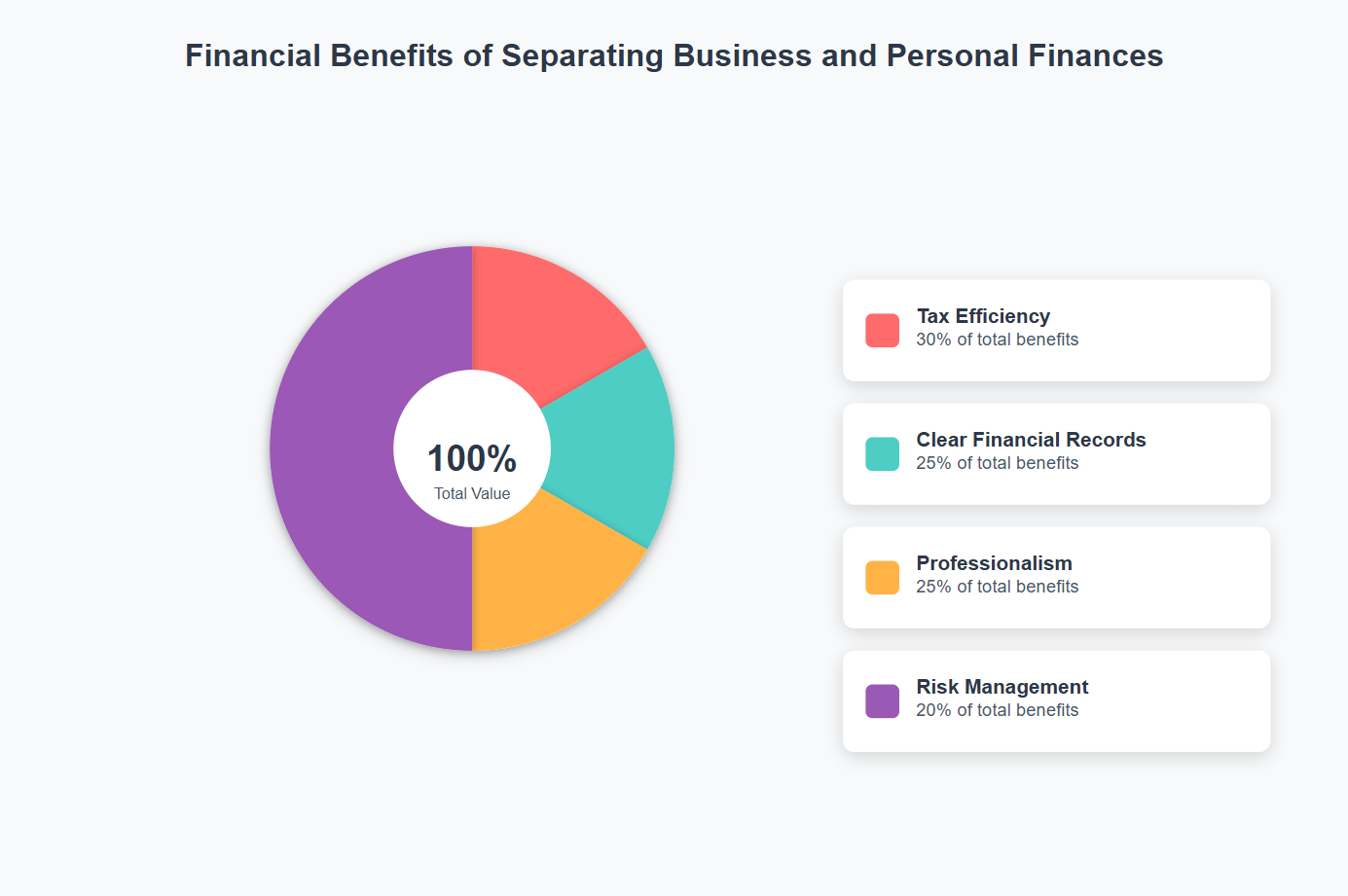
Percentages of Benefits of Separating Business from Personal Finances
Post-Conversion Tips: Maintaining Financial Clarity
After converting, maintaining financial clarity is crucial. First, regularly reconcile your accounts to ensure accuracy. This practice helps identify discrepancies early, allowing you to address them promptly.
Actionable Tip
Set a monthly schedule to review your financial reports. Doing so will keep you informed about your business’s financial health and help you make strategic decisions.
Common Mistakes and How to Avoid Them
During the conversion process, certain pitfalls can disrupt your transition. However, being aware of these mistakes ensures you can avoid them.
Mistake 1: Not Backing Up Data
Failing to back up your data before the conversion is a common oversight. Always create a backup to safeguard your financial information.
Mistake 2: Overlooking Software Compatibility
Ensure your QuickBooks Desktop version is compatible with the online version. Incompatibility can lead to data transfer issues.
External Links for Additional Guidance
For further guidance, consider reviewing the IRS guidelines on financial management. Additionally, the official QuickBooks conversion guide offers detailed instructions to aid your transition.
Explore Our Interactive Slideshow
Try Our Interactive Quiz
Conclusion
Transitioning from QuickBooks Desktop to Online can significantly benefit your small business. By following a structured conversion process, maintaining separate finances, and avoiding common pitfalls, you can enhance your financial management. Embrace the flexibility and efficiency QuickBooks Online offers, and watch your business thrive.
Free Downloadable Assets
Your Personal Guide to Seamless Accounting: Advanced QuickBooks ProAdvisor at Your Service
Hey there! I’m Gina, and I’m the proud co-founder of Lend A Hand Accounting. Why did I start this? Well, I believe that everyone should have access to affordable, efficient, and flexible accounting and bookkeeping services. It’s all about making sure these essential services fit snugly into your budget without any fuss.
We’ve ditched the traditional hourly rate system and adopted a flat fee pricing. You might be wondering, “Why does this matter?” Well, this way, you know exactly what you’re paying for upfront and there are no unexpected surprises. You get to pick and choose the accounting services you need, like a customized menu. And the best part? You’re in complete control of when you start or stop using our services. We’re essentially just a call or a text away, no need for endless phone calls or draining trips to the accountant’s office.
I’m not just any accountant though. I’m an Advanced QuickBooks Online ProAdvisor. That means I’m equipped with advanced expertise and resources to help you leverage QuickBooks Online to its full potential. My goal is to make your accounting process smooth and efficient so you can focus on what you do best – running your business.
Ready to get started? Reach out to me directly at 360-637-4799. We can even kick things off immediately if you’re ready. Simply create a free account, and I can instantly take a look at your books and let you know where you stand.
At the end of the day, we’re here to serve you. We really appreciate the trust you place in us and we’re eager to meet all of your accounting and bookkeeping needs. Looking forward to being part of your team!
Take care,
Gina
The Content is for informational purposes only, you should not construe any such information or other material as legal, tax, investment, financial, or other advice.