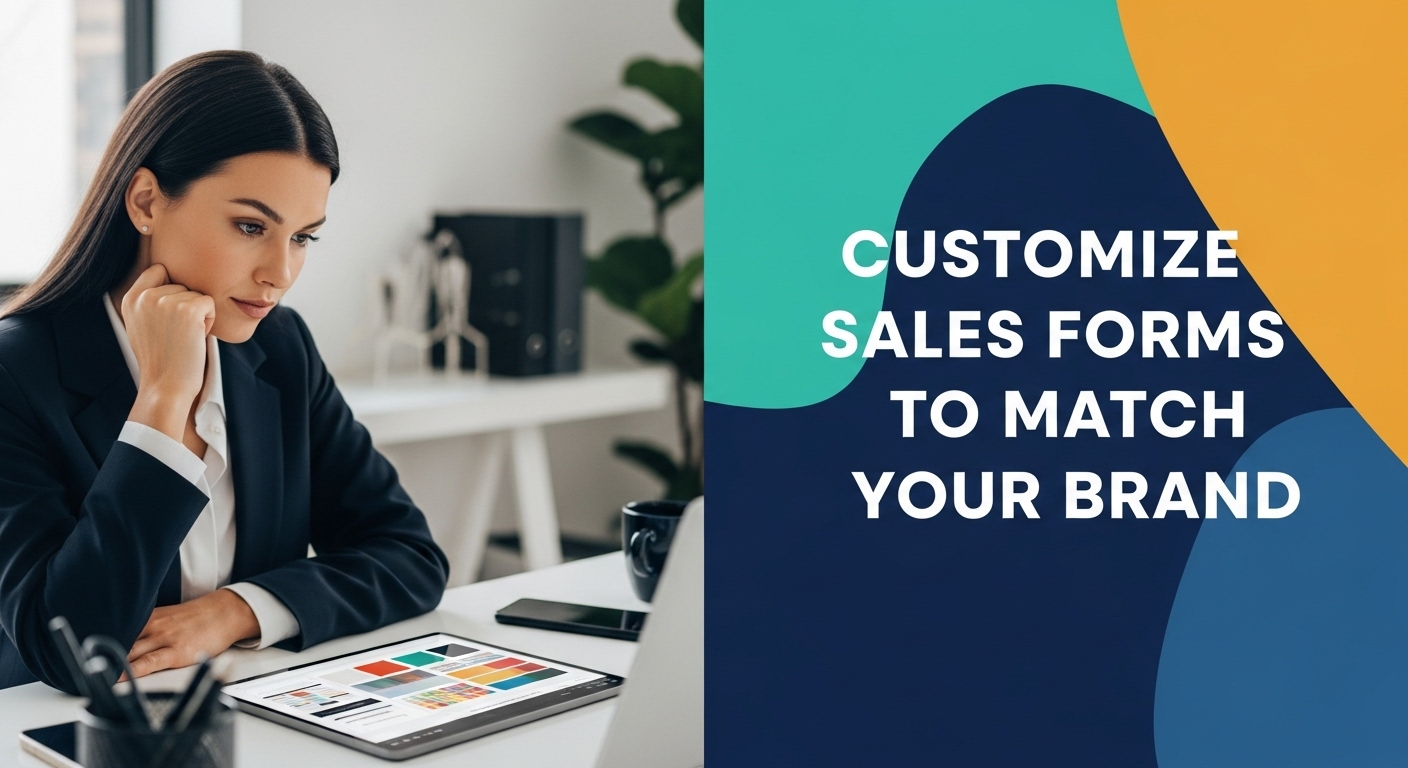In today’s competitive business landscape, creating a strong brand identity is crucial. As a small business owner using QuickBooks Online Plus or Advanced, you have the tools at your fingertips to ensure every client interaction reflects your brand, right down to your sales estimates. In this guide, we’ll walk you through customizing your sales estimates to include your company logo, colors, and style, while making sure only the details you want are displayed to clients.
Preparing Your Brand Elements
Before diving into customization, ensure your brand elements are ready:
- Review Your Brand Colors: Confirm the colors on your website and logo. Use a tool like Canva’s Color Palette Generator to extract your brand colors.
- Consistency is Key: Consistent branding across all client-facing documents helps create a professional image.
Creating and Customizing Your Estimate Template
- Navigate to Custom Form Styles:
- Click the Gear icon in QuickBooks Online.
- Select Custom Form Styles and click New Style then choose Estimate.
- Upload and Style:
- Upload Your Logo: Ensure your logo is high resolution for clear visibility.
- Select Your Color Scheme and Font: Use your brand colors and choose a font that aligns with your brand identity. Adjust font size for readability.
- Show or Hide Fields:
- Customize what information is displayed, such as SKU, quantity, rate, and tax, to tailor the estimate to your needs.
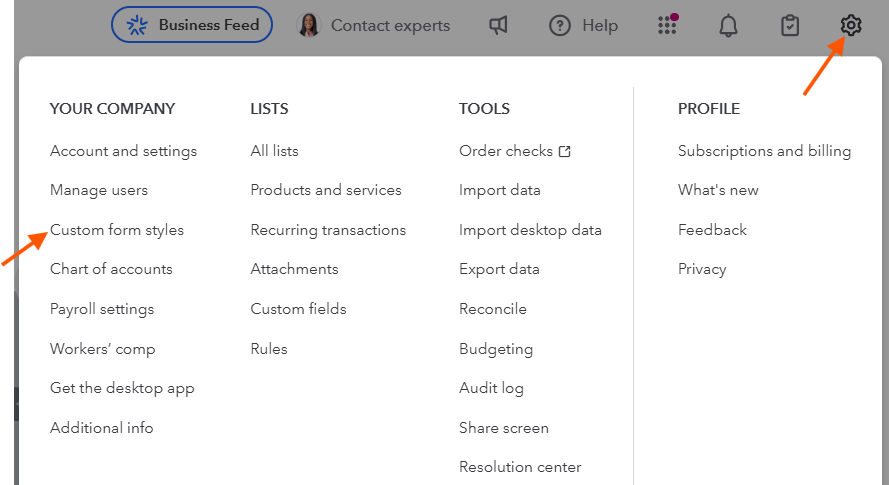
Selecting Custom Form Styles in QuickBooks Online Company Setup
Edit Estimate Template within Custom Form Styles
Adding Products and Services
- Select Items You Sell: Ensure only relevant products or services are listed.
- Group or Categorize: Organize items logically to help clients understand the estimate.
Formatting the Customer View
- Customer Information Display: Decide what your customer sees, ensuring clarity and relevance.
- Custom Messages or Terms: Add personalized messages or terms to enhance communication.
Attaching Supporting Documents
- Upload Contracts or Drawings: Attach any necessary supporting documents securely. This adds value and clarity to your estimates.
Previewing and Sending Your Estimate
- Preview First: Always preview the estimate to check for accuracy and branding consistency.
- Email Yourself: Consider sending it to yourself first to ensure everything appears as expected.
- Professional Message: Write a courteous and professional message to accompany your estimate.
Tracking Estimate Activity
- Use Built-In Timeline: Track when customers open, view, approve, or reject an estimate using QuickBooks’ estimation timeline feature.
Best Practices and ProAdvisor Tips
- Maintain Branding Consistency: Ensure all forms, not just estimates, reflect your brand.
- Tailor Templates: Use different templates for projects versus service estimates when necessary.
- Common Mistakes to Avoid: Double-check for errors in pricing, branding, and information clarity.
Understanding the QuickBooks Online Sales Lifecycle
- Create Estimate: Draft Proposal Estimate in QuickBooks Online under Sales Center.
- Send and Get Approval: Email Estimate for client review of terms and pricing for approval.
- Convert to Invoice: Finalize billing of client by converting Estimate into an Invoice in QuickBooks Online.
- Record Payment: Receive payment from client and apply to close the Invoice in QuickBooks Online.
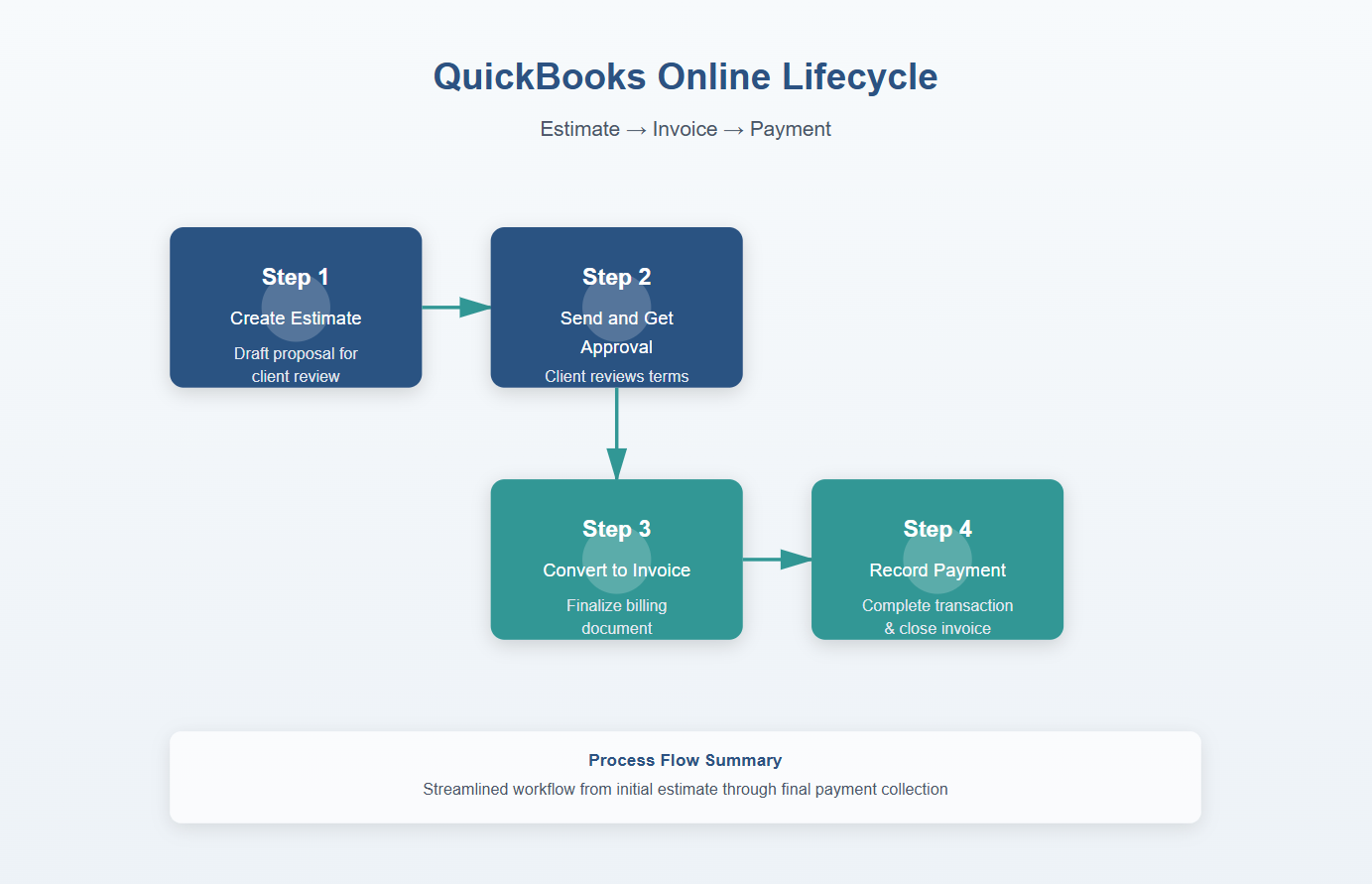
QuickBooks Online Sales Lifecycle
Conclusion
By following this guide, you’ll be able to create and send beautifully branded sales estimates in QuickBooks Online that not only impress clients but also seamlessly connect to invoices and payments. You’ll maintain control over what clients see, attach necessary documents, and track approval processes — all while showcasing a consistent, professional brand identity.
Links to QuickBooks Resources
For further learning, explore these QuickBooks resources:
Free Downloadable Resources
Download our Estimate Customization Checklist (PDF) for a step-by-step guide and check out our flowchart illustrating the Estimate → Invoice → Payment lifecycle. For a visual demonstration, watch our embedded video walkthrough.
By mastering these customization techniques, you’ll enhance client interactions and solidify your brand’s presence in every estimate you send.
Your Personal Guide to Seamless Accounting: Advanced QuickBooks ProAdvisor at Your Service
Hey there! I’m Gina, and I’m the proud co-founder of Lend A Hand Accounting. Why did I start this? Well, I believe that everyone should have access to affordable, efficient, and flexible accounting and bookkeeping services. It’s all about making sure these essential services fit snugly into your budget without any fuss.
We’ve ditched the traditional hourly rate system and adopted a flat fee pricing. You might be wondering, “Why does this matter?” Well, this way, you know exactly what you’re paying for upfront and there are no unexpected surprises. You get to pick and choose the accounting services you need, like a customized menu. And the best part? You’re in complete control of when you start or stop using our services. We’re essentially just a call or a text away, no need for endless phone calls or draining trips to the accountant’s office.
I’m not just any accountant though. I’m an Advanced QuickBooks Online ProAdvisor. That means I’m equipped with advanced expertise and resources to help you leverage QuickBooks Online to its full potential. My goal is to make your accounting process smooth and efficient so you can focus on what you do best – running your business.
Ready to get started? Reach out to me directly at 360-637-4799. We can even kick things off immediately if you’re ready. Simply create a free account, and I can instantly take a look at your books and let you know where you stand.
At the end of the day, we’re here to serve you. We really appreciate the trust you place in us and we’re eager to meet all of your accounting and bookkeeping needs. Looking forward to being part of your team!
Take care,
Gina
The Content is for informational purposes only, you should not construe any such information or other material as legal, tax, investment, financial, or other advice.